This week’s blog post had us exploring Google Chrome extensions. According to Chrome, extensions are “small software programs that customize the browsing experience. They enable users to tailor Chrome functionality and behavior to individual needs or preferences. They are built on web technologies such as HTML, JavaScript, and CSS.” They fulfill a single purpose and I often think of them like apps for my browser. There are a few Chrome extensions I use currently in my teaching practice including EquatIO, Screencastify, Draftback, Read&Write, Grammarly and AdBlock.
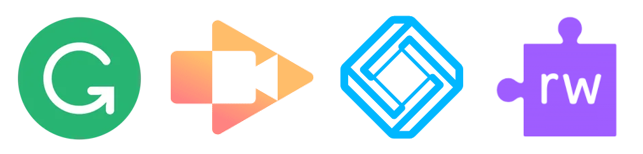
I have had a few of these extensions because of previous Alec courses. Things like AdBlock and Grammarly are just very helpful tools when browsing the internet and Grammarly helps teachers like me that never catch their mistakes and occasionally forget how to spell. As an English teacher, this is pretty important when I am commenting on student work on Google Classroom; I catch my mistakes before I send them feedback on their own grammar, otherwise it could be awkward! AdBlock is helpful for browsing the internet and stopping those ads from constantly popping up AND for blocking those advertisements when you are watching videos with students on Youtube and other sites.
The extensions I really want to talk about today are Screencastify, Draftback, Read&Write, and EquatIO. I use these extensions all the time and they were incredibly helpful during our supplemental learning stint in the spring and I have continued to use them quite regularly this fall. Screencastify became my life saver in the spring and I made a lot of lesson videos for my courses. I am currently in the process of creating lesson videos for my entire calculus course. Since we are in the block system, I have made the decision to flip my calculus course when I teach it in January.
This means I need lessons students can watch at home, while we do the practice and exploration in class. I’m hoping this will make it easier to get through the content, but also give students the opportunity to go a little more at their own pace without feeling overwhelmed. I have 37 days to teach calculus and that’s not much processing time so wish me luck! Screencastify is incredibly user friendly and allows me to make videos quickly and even edit them if I need to. This has also become incredibly useful for my students when they are stuck at home this semester. I can simply screencast my screen and walk them through the day’s lessons and activities showing them exactly where to find that material, what to submit for homework, and answer any questions they messaged me earlier. It saves directly to my Google Drive and I can the either upload the videos to Youtube (which is what I’ve done for Calculus – like above) or provide the link in an email or on our Google Classroom for students to access.
EquatIO became another lifesaver in the spring because if you teach math, typing equations, copying them or saving pictures of them can be so time consuming. EquatIO works well on different document programs, but Google Forms is where I found it worked best for me. It is also incredibly handy for those lesson videos I’ve been creating! Essentially, this lovely tool allows you to type or speak equations directly into the form, doc, or place you need it. There are also keyboard shortcuts to make the typing faster and it translates handwriting into legible typed forms. This tool also allowed students using a Chrome browser to answer in the form or doc as well, making it much more legible and adding pictures with it.
Google Read&Write is a tool I often recommend to students when they like to think out loud about their writing process. Read&Write has many functions and I encourage you all to check it out if you haven’t already. This extension uses your microphone to record your speech and then write it on a doc for you. This is great for students who are slower typers, need to just talk things out, or are learning English. I often use this extension to write feedback as I am looking at projects or assignments. Instead of stopping to write it all down, I just think out loud and the extension writes it down for me. Then I can edit it quickly or just send what I’ve said.
The final extension I use regularly is called Draftback. This tool is so handy to have as an English teacher because it can help you detect plagiarism without sending student work through a program like Turnitin. Draftback allows you to watch the edits of a document in real time or faster. Here is a little taste:
This is incredibly useful for double checking plagiarism as well as watching the editing and writing process of students. It also tells you the number of edits on a document so you can clearly see if student copy and pasted a bunch of text or if they have been spending a lot of time working on their writing piece.
What a lot of these extensions have in common is that they can be connected to the Cloud, and most, if not all my educational data is attached to the “Google Cloud.” This is both great, because I can access my data and resources on any computer as long as I log in and sync my browsers, but this can also be dangerous because anyone could access my data if I accidently left the browser logged in or anyone could hack the Cloud and get a lot of student’s personal data as well. This begs the question of how far is too far and how connected is too connected? Yes, it is great to be able to access my schoolwork and apps anywhere, but is that necessary? Does it yet again blur the lines of work-life balance?
When I began teaching, I had a drive on my computer at work and I had to go through the process of logging into the remote desktop to access any of my data. It was painstaking to do and often discouraged me from working on things that way at home. I would question how important something was to do at home. Now, it is so easy to access my Google account and my One Drive that it is almost not even a second thought. These tools and connections have made it easier for both teachers and students to access everything they need, and this became critical in the spring. Even now, having students access schoolwork at home is critical, but has it created more of an issue for teachers? Where is the line and where is the balance of access and have we created another controversy by making things too accessible?
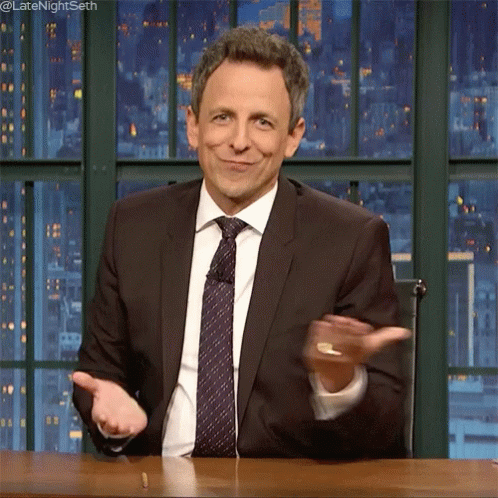
Until next time,
Shelby

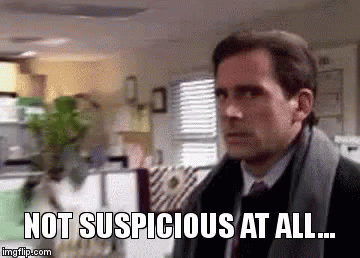
Thanks for sharing a few of your tools in your tool belt. I will have to look more into Draftback 🙂 I understand the dilemma about how accessibility is super convenient yet there may be some risk to data presented. I struggle a bit with this but feel that if we do our due diligence the risk is slim and the productivity is very valuable. So being connected needs to be tempered a bit but it allows us to be more effective and efficient. Thanks for the share
LikeLiked by 1 person
Great post, Shelby! You pose a very good question when you ask ” where is the line and where is the balance of access and have we created a controversy by making things too accessible?” I have often had the same thoughts in regards to balancing home, work, and now university life. With accessibility at our fingertips, I know that I always feel the need to reply, respond, or do more when I have a free moment. This is most certainly something I need to personally be aware of and ensure that I don’t become consumed!
LikeLiked by 1 person
You need to teach me your ways! lol. The google extensions are new to me and I think it is safe to say that grammarily is one that I need to look into! In June, when I had to write some new goals for students on IIP’s, I included google read + write as a strategy that would be useful for them. I am not overly familiar with it tho so I appreciated reading about your insight!
LikeLiked by 1 person
Thanks for sharing your experience with a wide variety of google chrome extensions! I like your idea of doing a flipped classroom for your calculus class next semester and the EquatIQ app looks like it would definitely be handy for online math classes (I will be making a note of this for if we end up having to do any online learning this year). I agree that there definitely needs to be a line between being too connected and accessible with school and it being continuously accessible from home.
LikeLike