This week I decided to take a look at a couple of different tools: Classkick and Formative. I wanted some options in case one was a complete fail, but both turned out relatively well! I have played around with Formative a little because of previous classes, but I haven’t used it very much in my courses before and Classkick is entirely new to me! I was really impressed with the presentation this week from Dalton, Matt and Trevor! I’m always in awe every time I discover new tools and I’m so grateful for these classes so I can stay up to date! So, without further ado, here is my review on the tools I used this week!
Classkick
Why did you choose this tool?
I chose Classkick because it was entirely new and seemed to fit the best for what I was doing in my ELA 20 course this week. We have been playing around a lot with Nearpod and the students love it, so I figured Classkick would give them a similar feel. It also fit in with the style of discussions we have been having. I wanted them to answer some questions about having and being a sibling without necessarily communicating with one another about their answers.
I realized as I assigned the activity to them that what I really wanted was to be able to pull up all their answers at once so we could have a big class discussion about it and you can’t do that on Classkick. We ended up having a class discussion and I assigned the questions for a formative check.
Challenges Setting Up the Tool
I thought setting up my presentation was simple. A few clicks here, a couple sentences there and we were ready to roll. I think all together, it took me about 10 minutes to set up my assignment. I liked that I was able to use a variety of different tools and set it up so students could be creative with how they answered the questions.
One challenge we did have was getting the students logged in. Initially, there was some confusing on where to log in and how to use the code. I had linked it in Google Classroom and most of them were able to click the link and get right in using the given code. A couple couldn’t get in, so we had to go the long way but grade 11’s are pretty logical and they figured it out quickly.
Student Response
Initially, my students didn’t really like using it. Most were trying to use Classkick on their phones and they noted there were limited options, and it was trickier to use than on a computer. Most of my students gave up on their phones and switched to chrome books to make it easier. They did like the format and enjoyed the options for answering questions using pictures, audio, and written words. Some of them actually used their fingers on their phones to write out their answers! We were able to discuss their answers together as well by using the view option so we could discuss and everyone could contribute to the conversation, whether or not they spoke.
When I asked for some feedback, they said it was confusing at first but after they got the hang of it, it was pretty simple to use and they enjoyed the options to play around. However, for formative class discussion assignments, they said they preferred Nearpod. (even though they enjoyed being my guinea pigs for this assignment!)
How did you use the Tool for Assessment?
When I selected Classkick, I knew I wasn’t going to be grading the work students were doing; it was all for formative assessment. I wanted to give them a space a explain their family dynamic and connect with our topic which was siblings and birth order. We were discussing how our personalities change and develop because of our siblings and because of the order we were born in. They were able to use the space creatively and I was able to see their responses after which was awesome. It’s early in our block and having these conversations can really help me get to know the students better. I found using Classkick for some formative assessment was a really informal way to help me understand how students make connections with ideas and themselves, as well as help me get to know their writing style more. They didn’t feel the pressure they would by writing their answers on paper or on a google doc. Instead, they had fun with it and gave themselves some freedom to be creative and not worried about the “grades.”

Pros/Cons
I really enjoyed how easy it was to set up and use. The students loved the creativity of it, but found some of it clunky to use. I found the layout of the website easy to use and connecting it with my students are simple. I also enjoy being able to check in on them as they are writing and working. I think the help feature is an awesome addition, especially if we had to move to online learning again. I did notice a lot of features cost extra, like embedding your classes from Google Classroom and the ability to export grades and assignments. There is also a limit of 20 assignments per teacher in the free version.
Formative or Summative Purpose?
I think this tool could be used for both formative and summative assessment. I see a lot of uses for it at the elementary level and there is so much creative freedom within the program to ensure you could create both formative and summative assessments. However, at the high school level, I would probably only use it formatively as the grading could be tedious as it seems like you do need to visit every student and every slide to grade and there is not a “quick” grade option.
Overall, my students and I enjoyed using this tool together and I will probably use it again in a similar setting!
Go Formative
Why did you choose this tool?
I also wanted to try my hand at Formative because I have really been meaning to try it out and use it authentically in my classroom but we all get comfortable and used to our routine. I decided to try out Formative on my Grade 12 ELA course this week. We were doing an activity with some engagement needed and they are a quiet bunch. I decided to use Formative because Dean pointed out being able to annotate a PDF. The assignment was already laid out in a PDF but I wanted the students to be able to contribute to it without having to talk a whole bunch. This ended up working pretty well, despite some hiccups getting started.
Challenges Setting Up the Tool
The hiccups began when I started creating my “quiz” on Go Formative. I have to say I did not have a good time. I was using a PDF which was very easy to upload and dropping the questions where I wanted was easy too. What wasn’t easy was moving the questions around. I don’t know if I was doing something wrong or clicking the wrong things but I could not reorder my questions. I also hated that I could not find a duplicate button that would go to the next page of the PDF. I could duplicate my questions on the same page, but could not move them to the next one. I found it very frustrating. I eventually got the assignment made, but it probably took me 30 minutes and I was essentially repeating the same 4 questions on each page of my PDF, four times. Dean might have to give me a lesson on making this tool easier to use (LOL)! After my hiccups of getting it ready, I loved that it easily uploaded right to my Google Classroom roster and I had all my students with accounts within seconds! I thought for sure it would be smooth sailing the next day.
Student Response
It was not smooth sailing however. I instructed my students to go to the Google Classroom and follow the link to Go Formative and the quiz would be there. I bet one third of my students couldn’t get in through the Google Classroom. This was really frustrating, and I ended up having to create a “guest roster” and get the other students in through using the code. This wasn’t that big of a deal, but I expected it to go so smoothly and it didn’t work as such. Again, maybe I did something wrong or it was student error and they just weren’t listening (this does tend to happen a lot in grade 12!). Once we were in, they flew. The quiz was easy to use, they typed in their answers and we were done in 20 minutes. It ended up awesome!
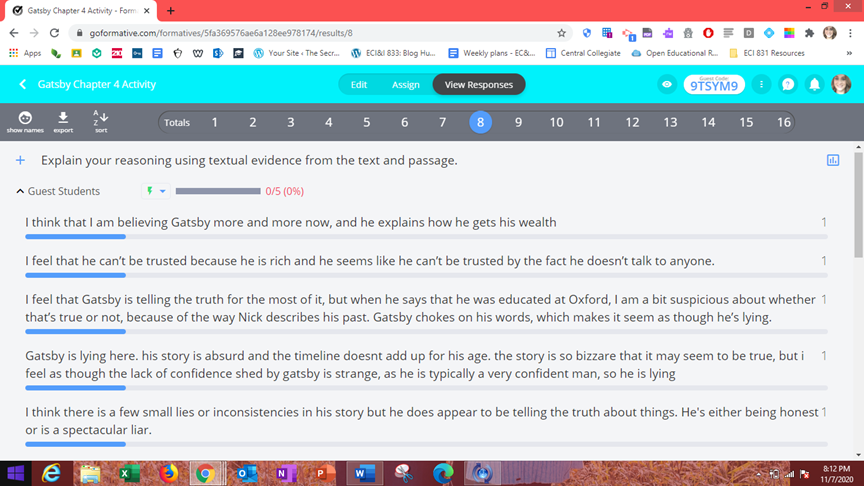
When I asked students what they thought, they agreed that it was very easy to use and they enjoyed the format a lot. They also said if we had to go to online learning, this tool would be perfect for quizzes. I agreed. I loved being able to see all their answers very clearly for each question. They also commented that the format worked well on their phones, and I didn’t have as many try to switch over to the chrome books. The only complaint I really got was that the PDF was small on their phone screen and therefore more difficult to read and answer the questions at the same time.
How did you use the Tool for Assessment?
Like I said before, I wanted to use this tool to begin some class discussion and also see students’ thoughts and responses to Gatsby. We have been doing a novel study on The Great Gatsby this week and were getting into some background information on him. I wanted to know how much and why they believed him, but also if Nick, the main character, also believed him. It was really nice to see all their answers, and I loved that I could hide their names as we went through the answers together, post-quiz. I read off some of their answers, and students added to the discussion by speaking up about some of the comments they could read. We also rated, on a scale of 1-10, how much we believed Gatsby’s story and it was nice to have students expand on their choice, beyond what was on the screen. Overall, we had a good lesson and the students also appreciated seeing the answers others said, especially the quieter ones. This also encouraged them to talk more because they could see they weren’t the only ones who thought a certain way.
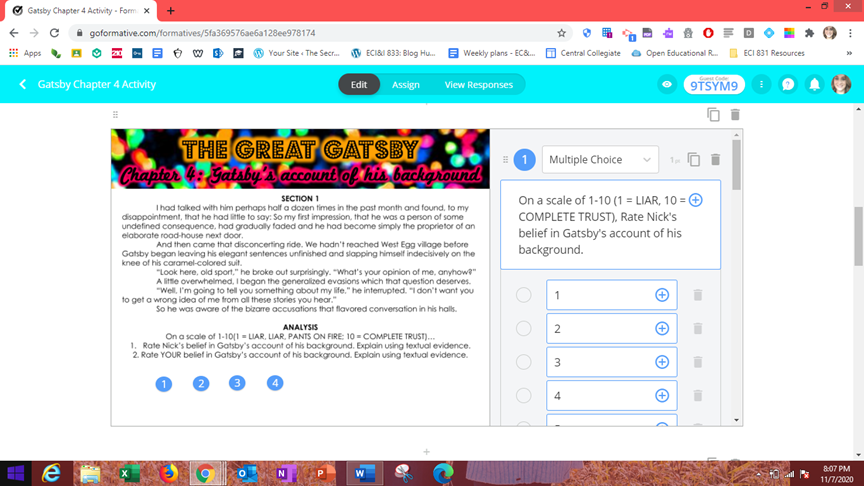
Pros/Cons
I really enjoyed the class discussion and the ease of using this tool in a classroom setting. I hated setting it up but that might have just been my personal flaws preventing me from being more efficient. I liked that it was able to be uploaded directly into Google Classroom and that I could connect my rosters. I also think it is incredibly easy to grade and if you are using multiple choice, it’s self grading. It was also great to see the progress bars and I could tell when students were done, and I didn’t need to ask 10 times who are finished and who needed more time.
The things I didn’t like was obviously the time it took to set up, and the troubles we had as a class logging in for the first time. There are also a lot of features that are locked to the pro-version that would be very helpful – like the timer and advanced questions like including audio responses.
Formative or Summative Purpose?
I think Formative is meant to be used formatively, hence the name, but I think it could be used for certain, quick summative assessments and quizzes. I used it formatively to create class discussion and I think it could be very beneficial for my classroom for this exact reason. I could see it being used frequently in a high school setting and to ensure students “get” certain concepts and ideas. It’s also great for teachers as it is quick and easy to see who is having difficulties and who is doing well. The idea that it could be used very easily in an online setting is my number one reason for liking the app!
Conclusions
I really enjoyed trying out these tools this week and trialing them out in my ELA classes. I wish I had a math class right now to test both on because I think my results would be different. I will just have to wait until Block 3 for this. I had some frustrations, and a lot of learning to do while using these tools but I enjoyed the benefit of having them start conversations in my classroom and having some concrete evidence of students both understanding and elaborating on our discussions. Overall, they are both excellent tools for students to show their learning, whatever that looks like!
Until next time,
Shelby

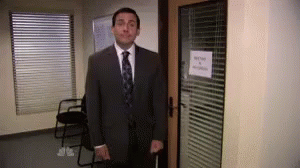
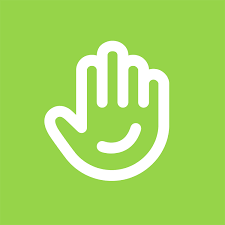
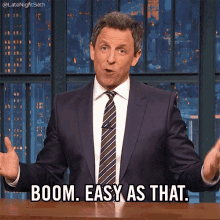
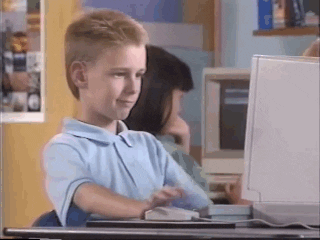
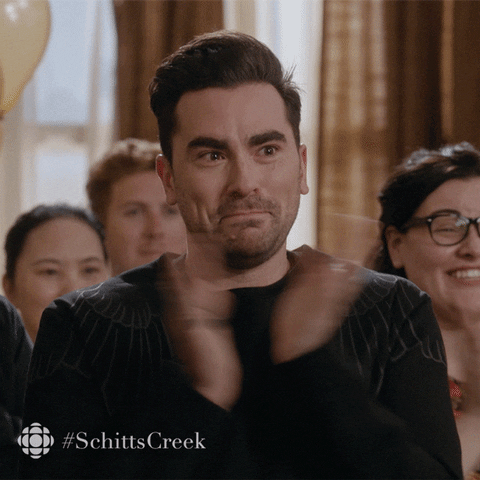



Shelby,
Great post! I find that the set up and making sure students “get in” or “connected” is always the hardest part! Originally, I wanted to try out Classkick with my 4/5s. However, I played it safe stuck with Quizizz because it is similar to what my students are used to. I was also curious to see how they thought it compared to Kahoot. However, I like that Classkick offers a variety of ways for students to express their learning. Quizizz on the other hand does not include as many options, other than short answer or polling types of questions. I had a feeling that getting the assignment set-up on Classkick would be more time-consuming and my students would run into some issues getting themselves connected. With that being said, I appreciate this post because I have a better idea of what I need to look out for!
Did you create accounts for your students in advance or did they do this themselves? Or was there a code that students could simply enter without needing to create an account?
Thanks for such an informative post!
LikeLike
Hey Leigh! I recommend trying Classkick out! It was super simple to use! As for the accounts, there was a code option or I could use a link to send to my students. I put the link in Google Classroom under our tasks for the day and most students were able to click the link and log right in with only their name! It was very slick! Others did have trouble, so we used the code to log in instead! I hope you get a chance to try it out! Let me know how it goes!
LikeLike
Thanks for getting back to me! I think my students will absolutely love Classkick– really appreciate the insight!
LikeLike
Great post Shelby! I haven’t used either of these tools in the classroom, but Go Formative and Classkick look like some awesome tools to explore. I am thinking if you were to do this again do you think you would still have problems with the students logging in? I am thinking that often it is that first time when you are using a new tool and it just takes some time to figure out the kinks. Hopefully that is the case. I can definitely see the benefits of these tools in remote learning if needed. Thanks for the post.
LikeLike
Hey Curtis! I am hoping it was just the initial “new tool” kinks that needed to be worked out when logging in. You are right though; sometimes it takes time to set things up! I’m hoping we don’t need to move to remote learning, but if we do, at least I have more tools ready to go than before!
LikeLike
Great Post Shelby! I’m about to try out both Class kick and Go formative today! I’m now a little apprehensive about the logging in so fingers crossed. I will have to make sure to really slowly guide them I suppose.
It really is unfortunate that Class kick has a limit and does not embedd well with Google Classroom! I, like you, love how you can upload PDFs into Go formative but also with Class kick! I uploaded a Pdf as a background in Class kick. It was cool because you can snip it and blow it up within the program. I was able to break up one pdf math sheet into multiple slides. This helped with it not being so small. I’m wondering if the Goformative pdf problem is solved with the paid version. It says something about being able to upload unlimited pages with the paid version.
Anyhoo thanks for the read and the tips.
-Meira
LikeLike